

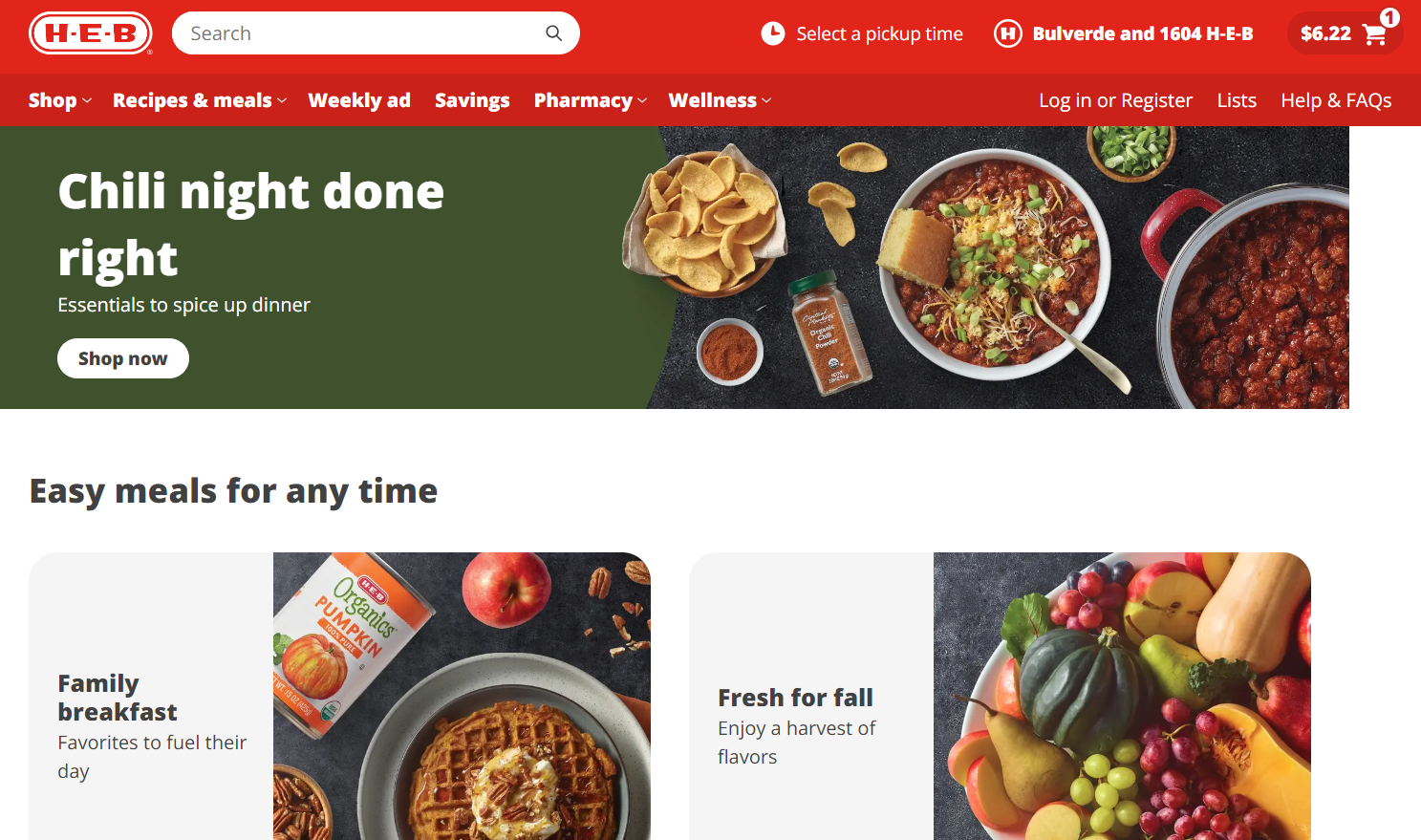
The H-E-B online website is a web-based platform that allows users the ability to create a grocery list, shop for items,
make purchases, and schedule pickup or delivery at their convenience. Users also have the ability to
manage, pay for, and set up the delivery of their prescriptions in one convenient place.
Features like real-time inventory updates, personalized reccomendations, and multiple payment options,
allow for a seamless and efficient shopping experience. Users, store administration, and staff are all enabled to manage orders, track deliveries, and maintain product listings.
Built using web technologies, including HTML, CSS, and JavaScript, the system is optimized for security, scalability and cross-device compatibility.
There are two ways to access the platform, on an internet browser or through the My H-E-B app.
To access the website, you need to have a web browser that can access the site.
To download the My H-E-B app, you will need to have Android 7.0 or later or Apple iOS 16.0, iPadOS 16.0, or visionOS 1.0 or later.
First, go to the Play Store on Android devices or to the App Store on Apple devices.
![]()
![]()
Next, search for My H-E-B in the search bar and look for the correct app and developer.
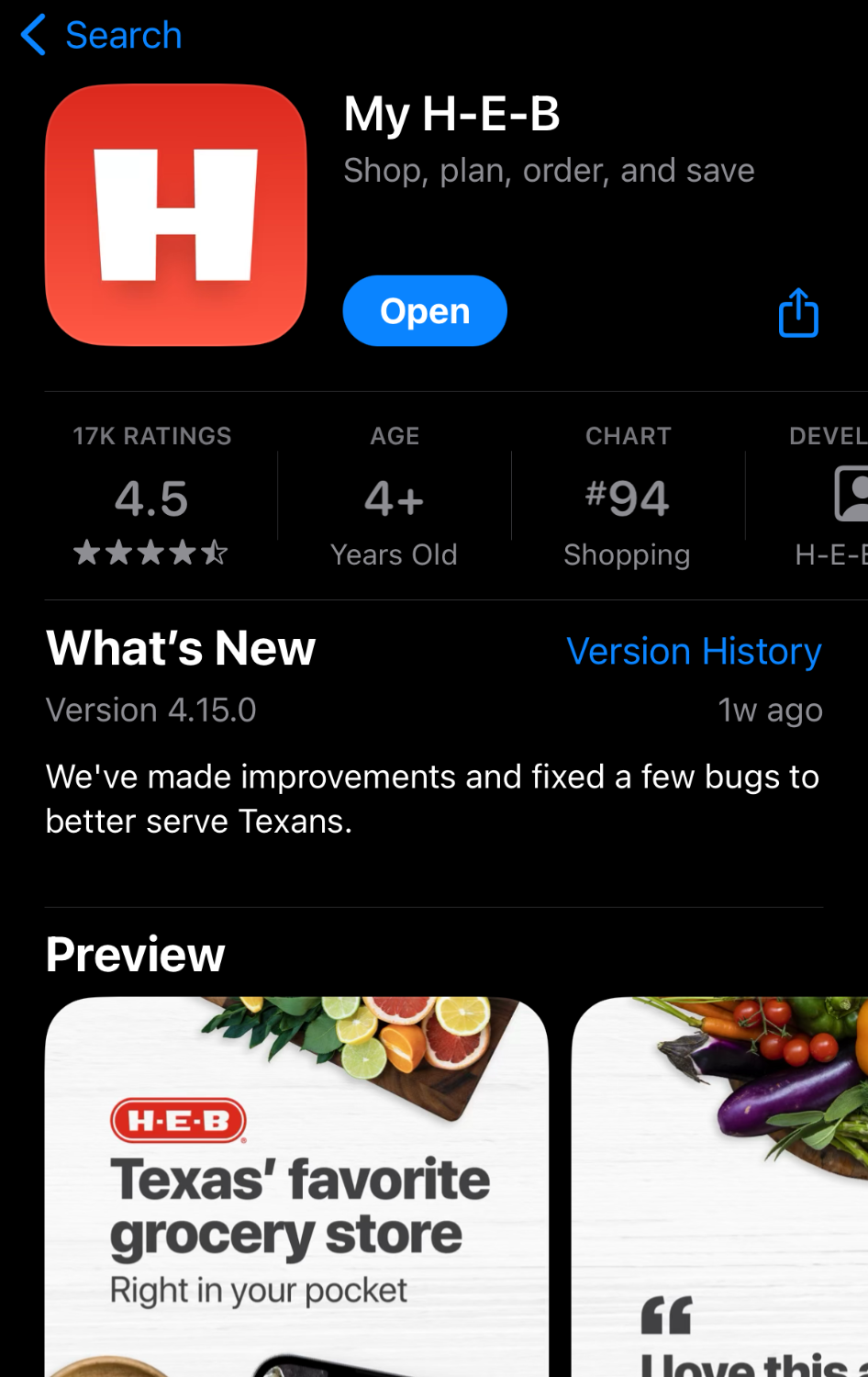
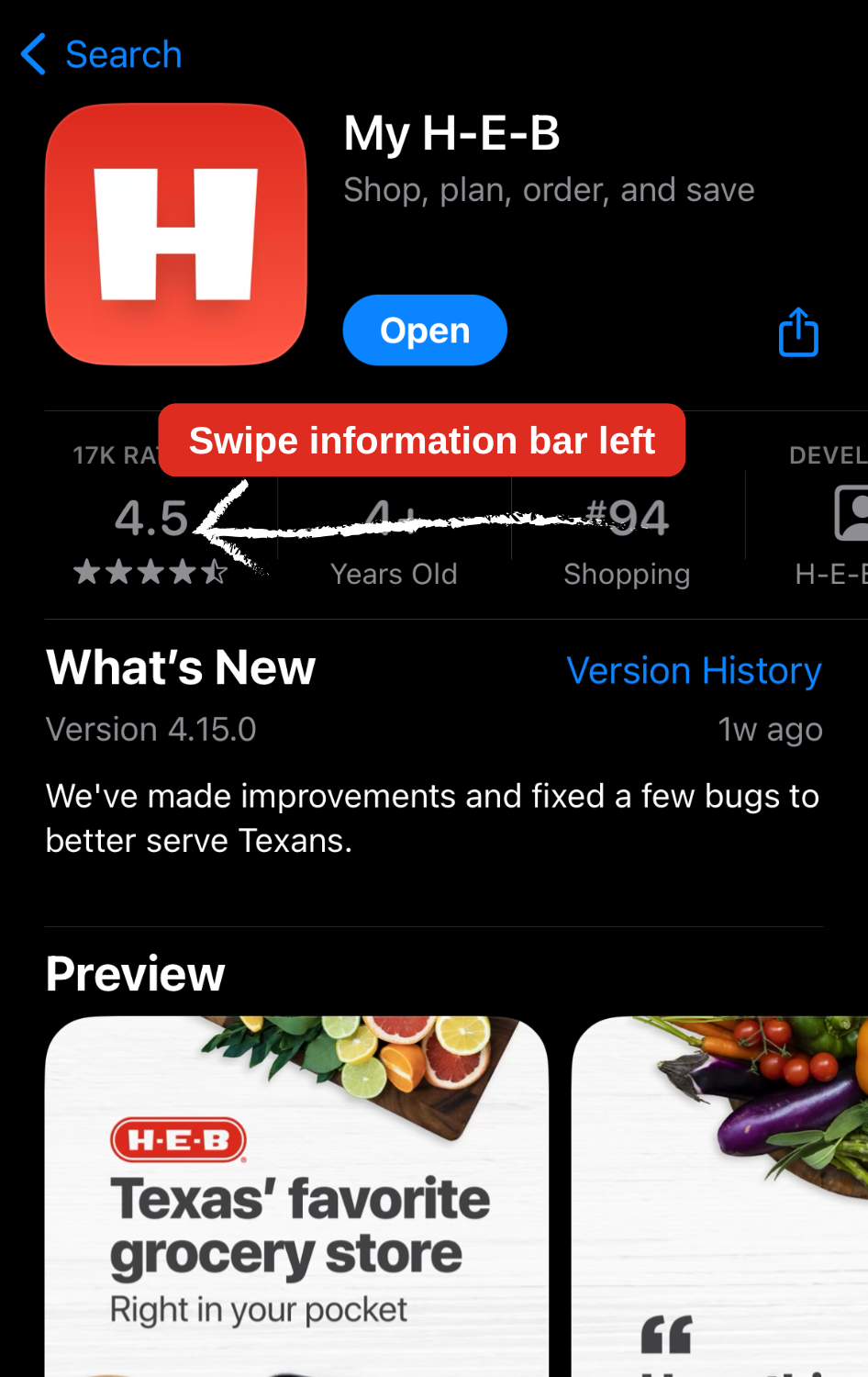
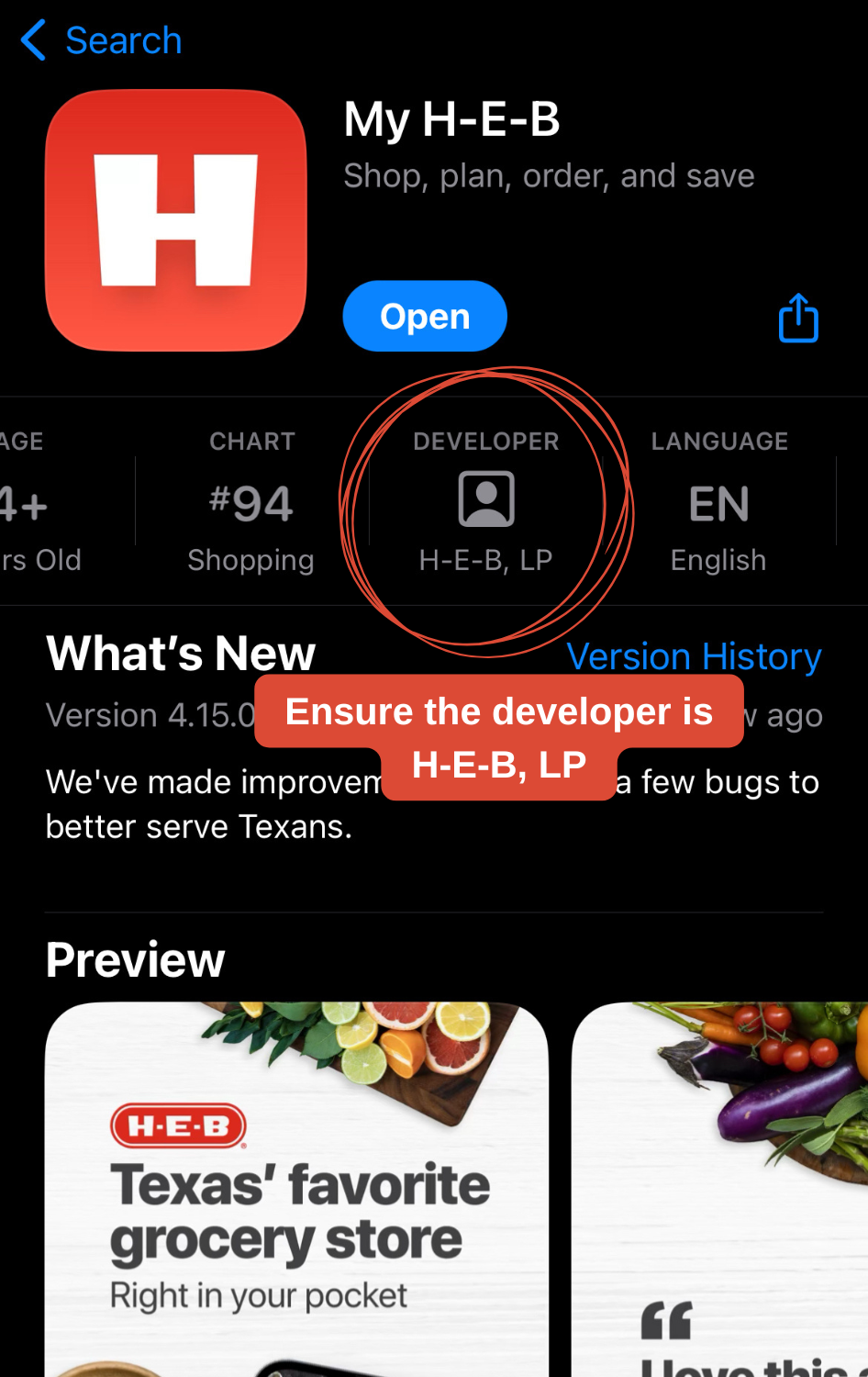
Finally tap the blue "get" or "download" icon to download.
When the app has downloaded, Sign in or create an account.
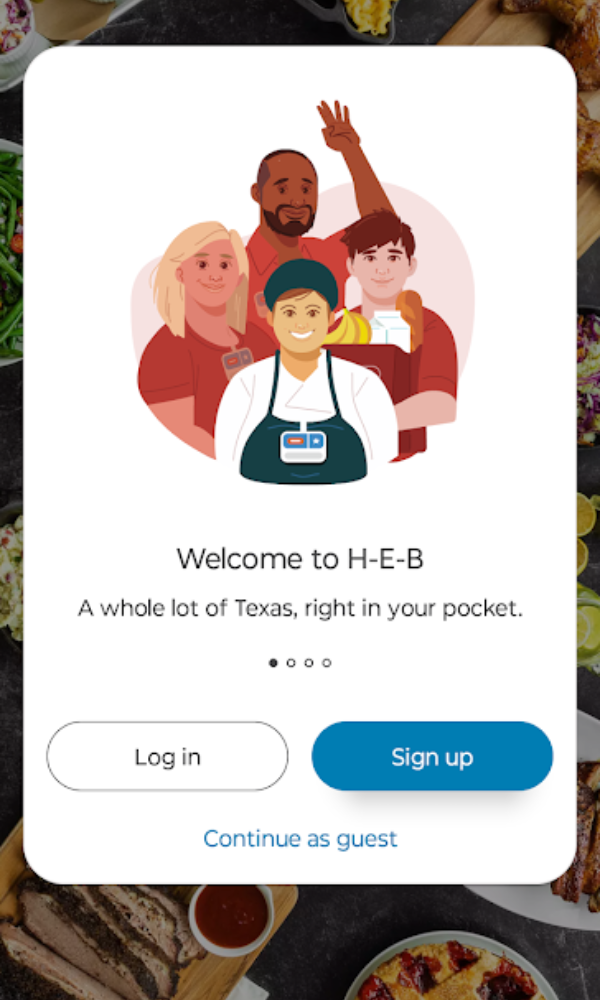
Make sure to allow notifications to stay up to date on your order progress.
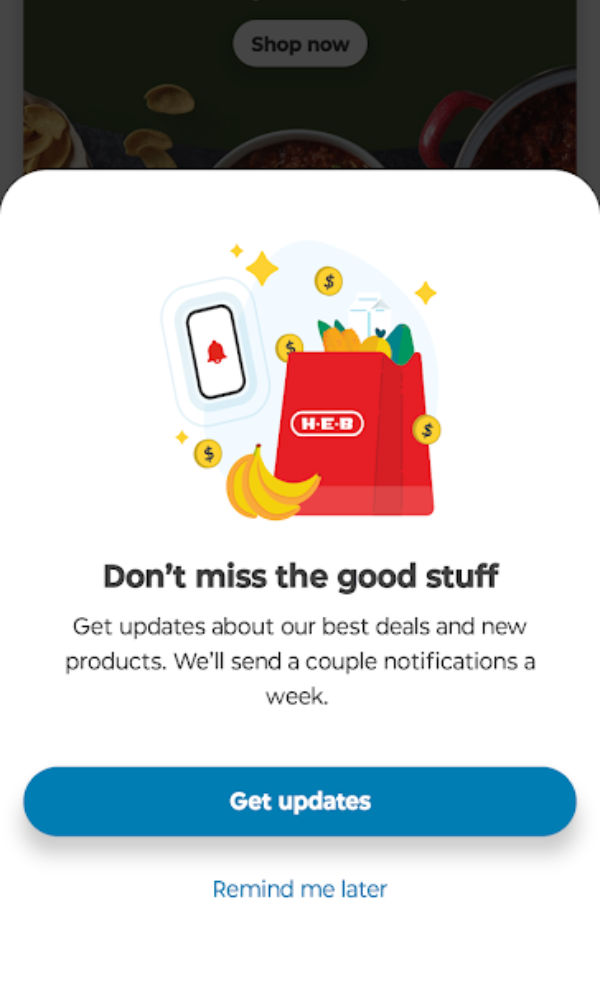
View items and add them to your shopping list buy clicking the icon at the top-right of the item image, or add them to your shopping cart by tapping the "Add to Cart" button under the item image.
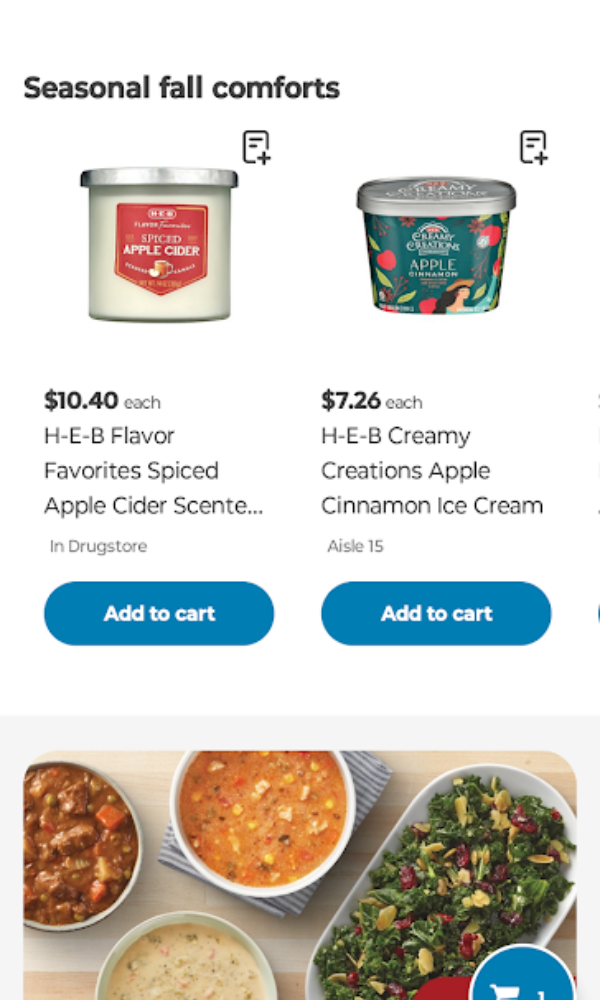
Go to your cart by selecting the blue shopping cart button at the bottom of the image, review your selections, and tap the blue "Start Checkout" button at the bottom of the page.
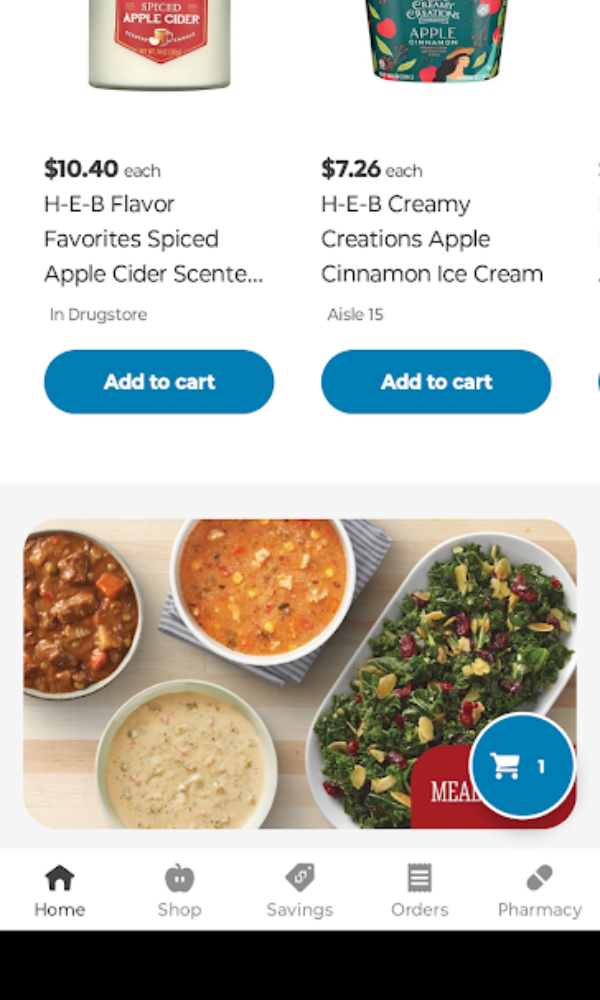
Review your curbside pickup or delivery time slot, ensure your contact information and payment information is correct, and tap "Place order for $."
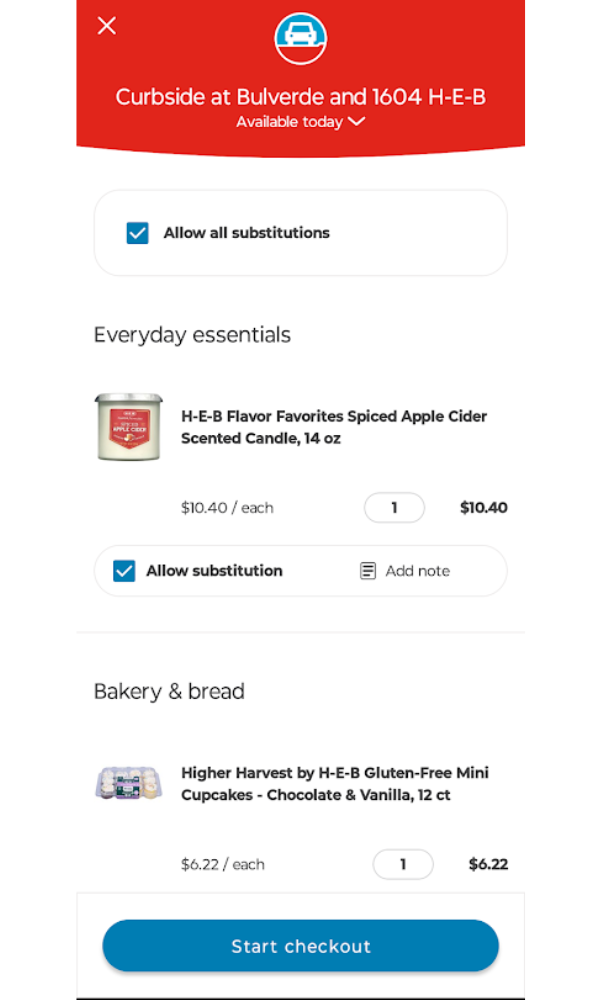
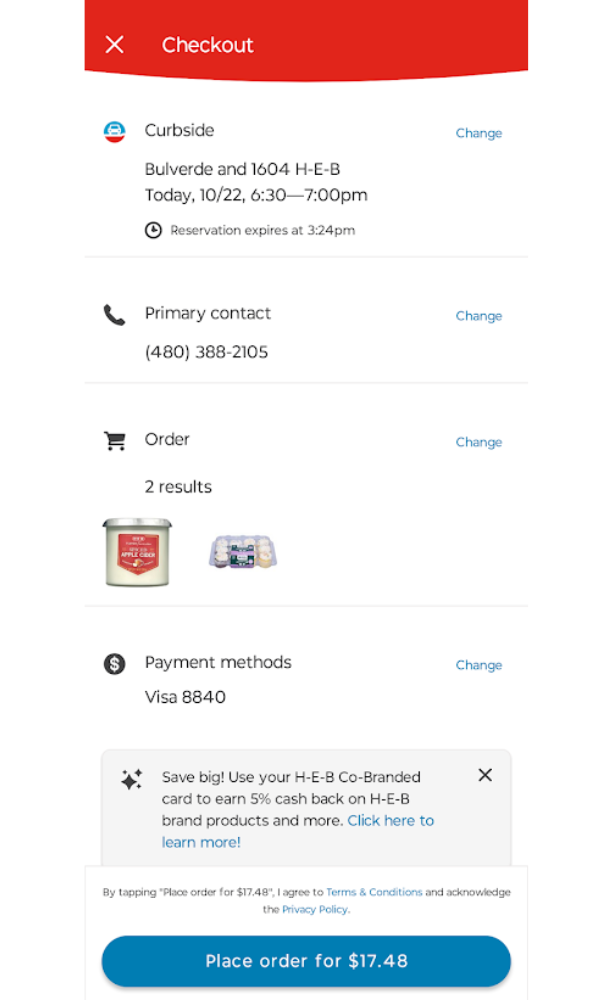
After checkout, return to see the progress of your order or check out our many other features.
Coupons Not Loading Correctly:
Try closing your app and reopening it. If this does not work restart your device or contact us using the information below.
Password Has Expired:
On the log-in screen, tap "forgot my password" this will send a link to your email that will prompt you to reset it.
Need to Change Notification Settings:
Go to settings > communications. Here you will be able to select which communications you would like to change.
How do I create an account?
On the log-in screen, tap "Sign Up" and enter your information. Confirm by clicking the link we send to your email.
What devices can I use to download the My H-E-B app?
We support both iOS and android devices.
How do I change my password?
Tap "Forgot Password" on the log-in screen.
Why is the My H-E-B app crashing?
To prevent this from reoccuring, ensure you have the latest version of the app installed on your device. If this doesn't work, restart the device or reinstall the app.
Why can't I log-in?
Ensure that your email are correct. If this doesnt work, reset your password or contact support.
8:00am - 8:00pm Daily
Phone: 1-855-803-0611
Email: heb.customercare@heb.com